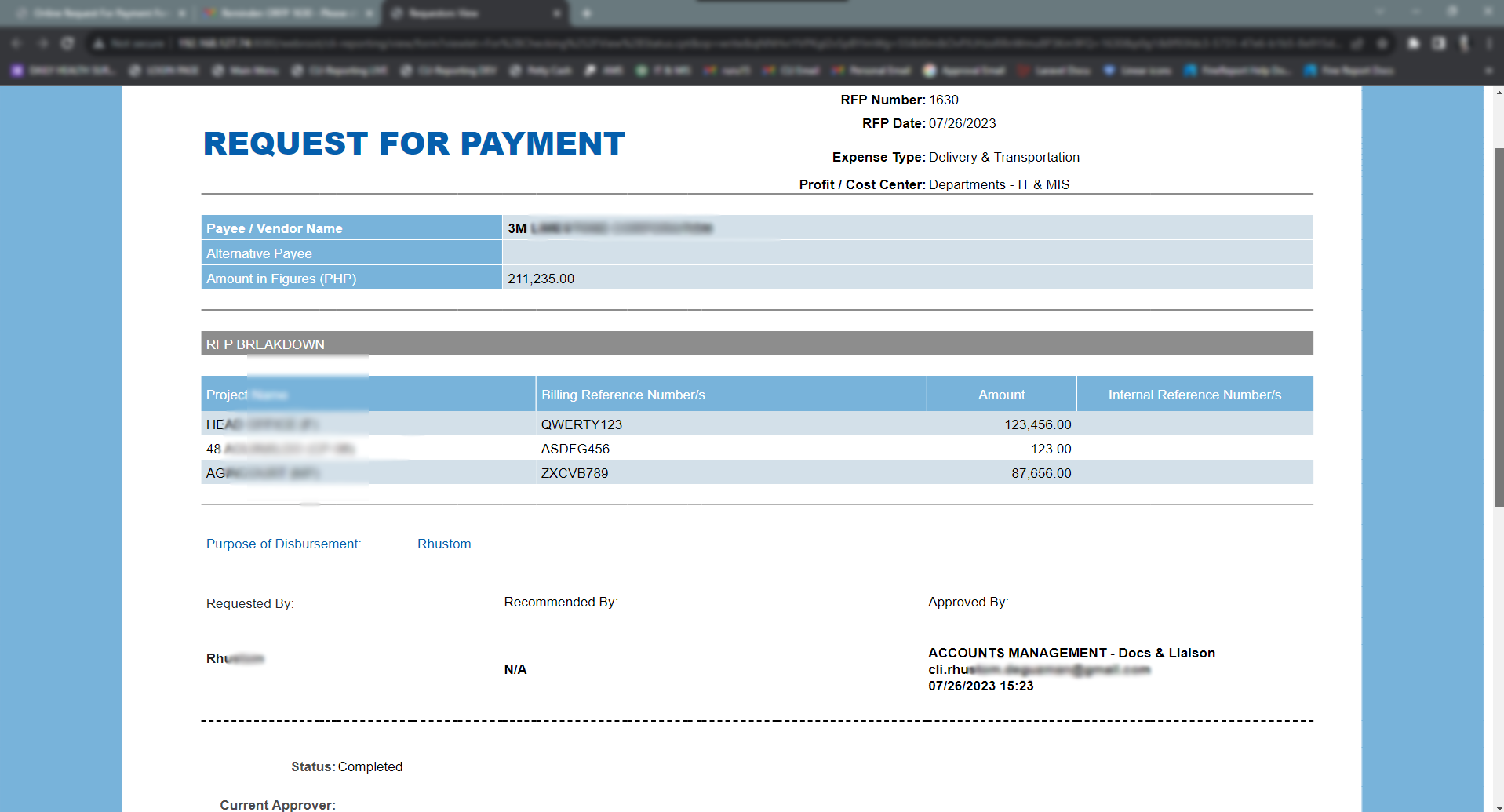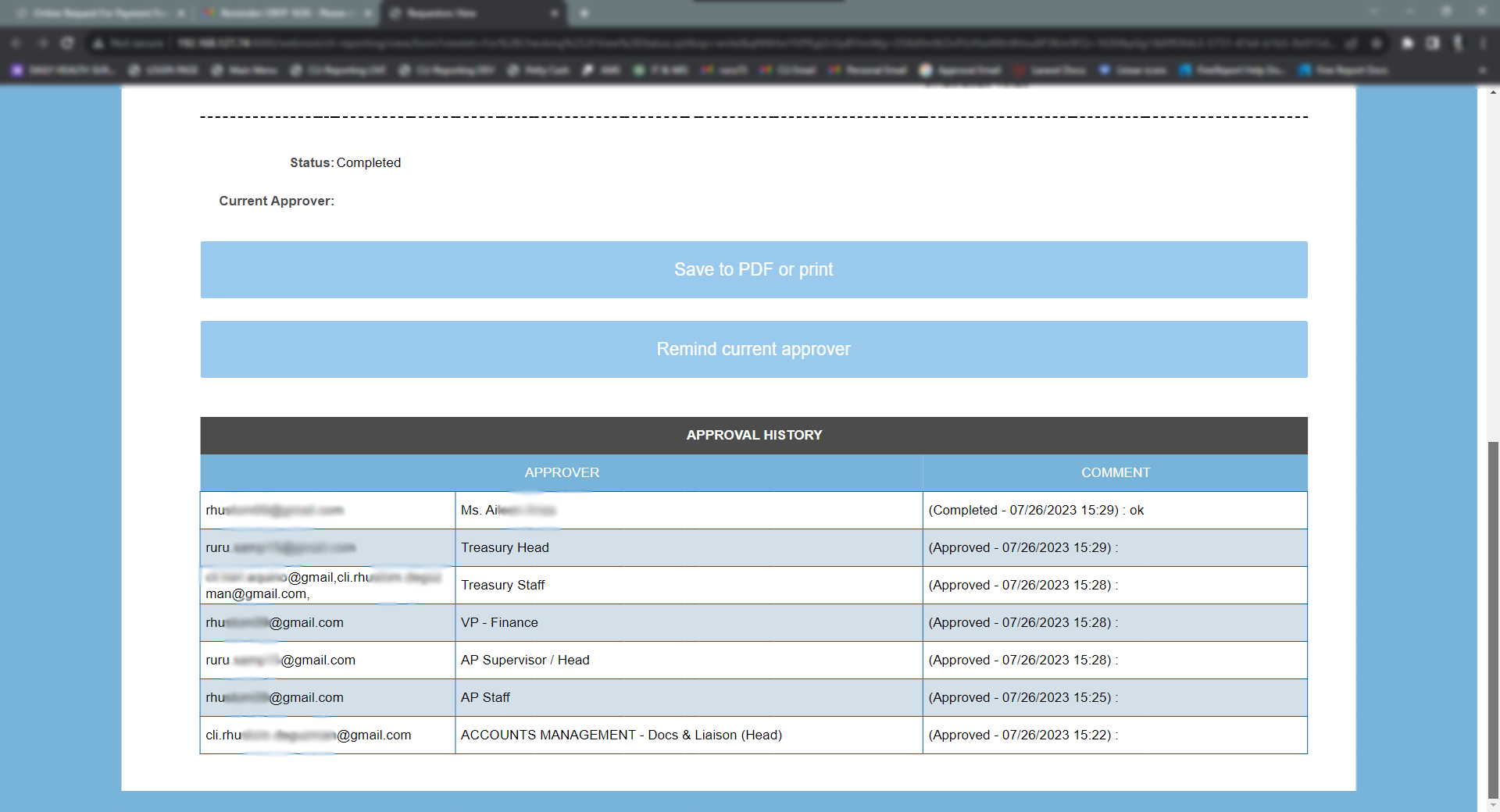ORFP Main Menu
Cathay land inc. Request forms: click here
This is the main menu of Cathay Land Inc. Request forms.
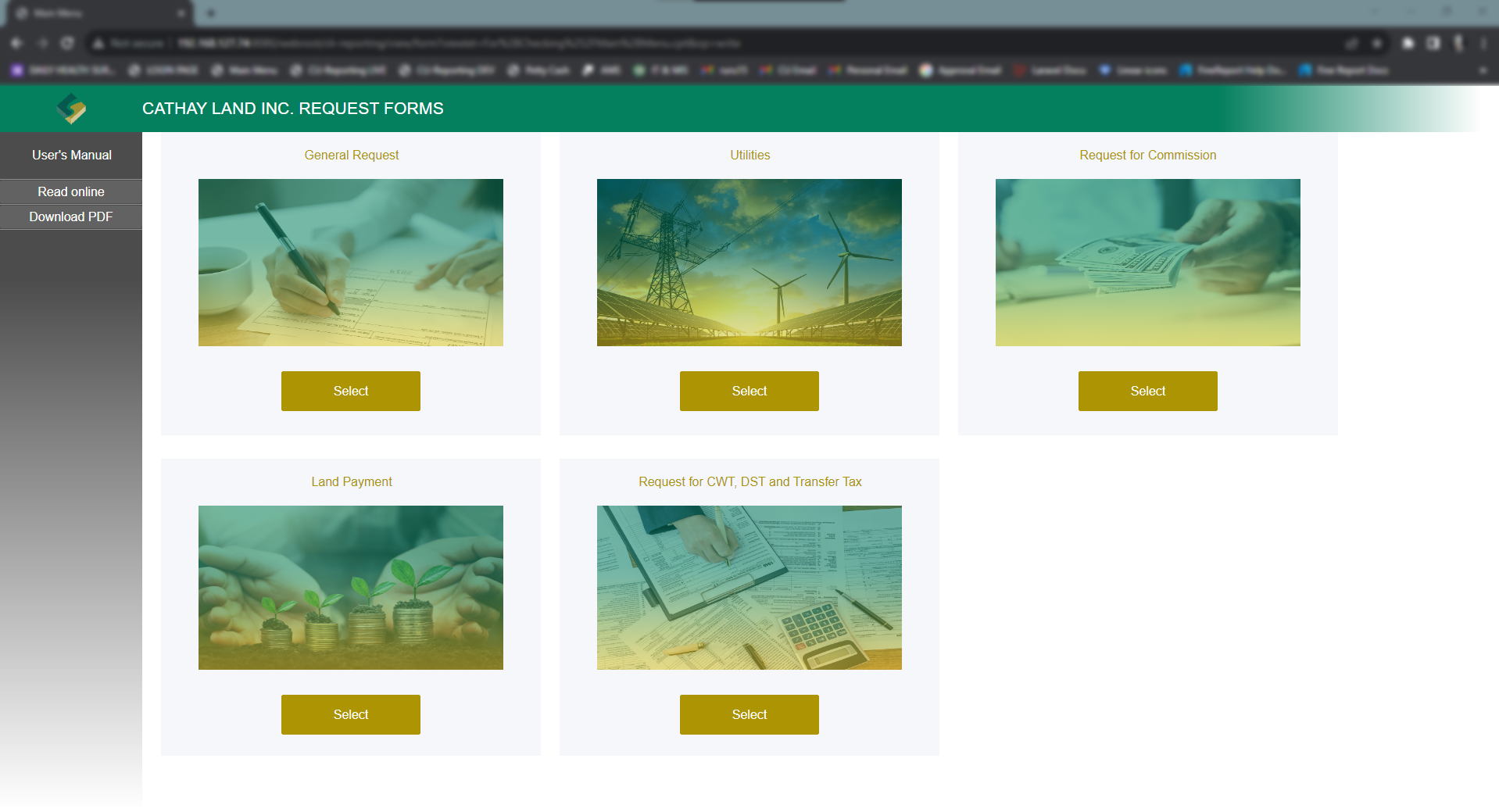
Cathay land inc. Request forms: click here
This is the main menu of Cathay Land Inc. Request forms.
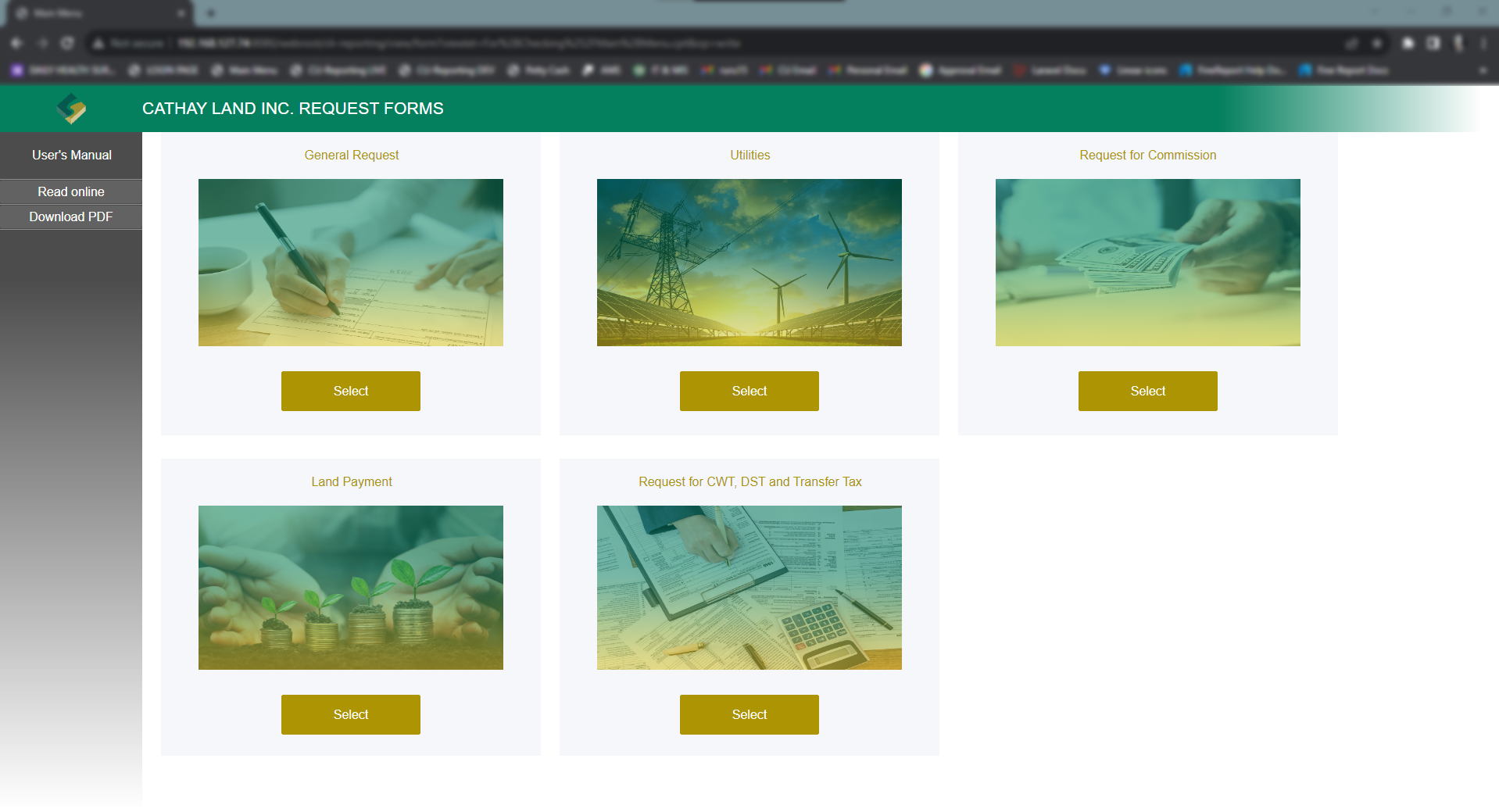
For an Online request for payment, you have to select the General Request button. It will direct you to the Online Request for Payment form.
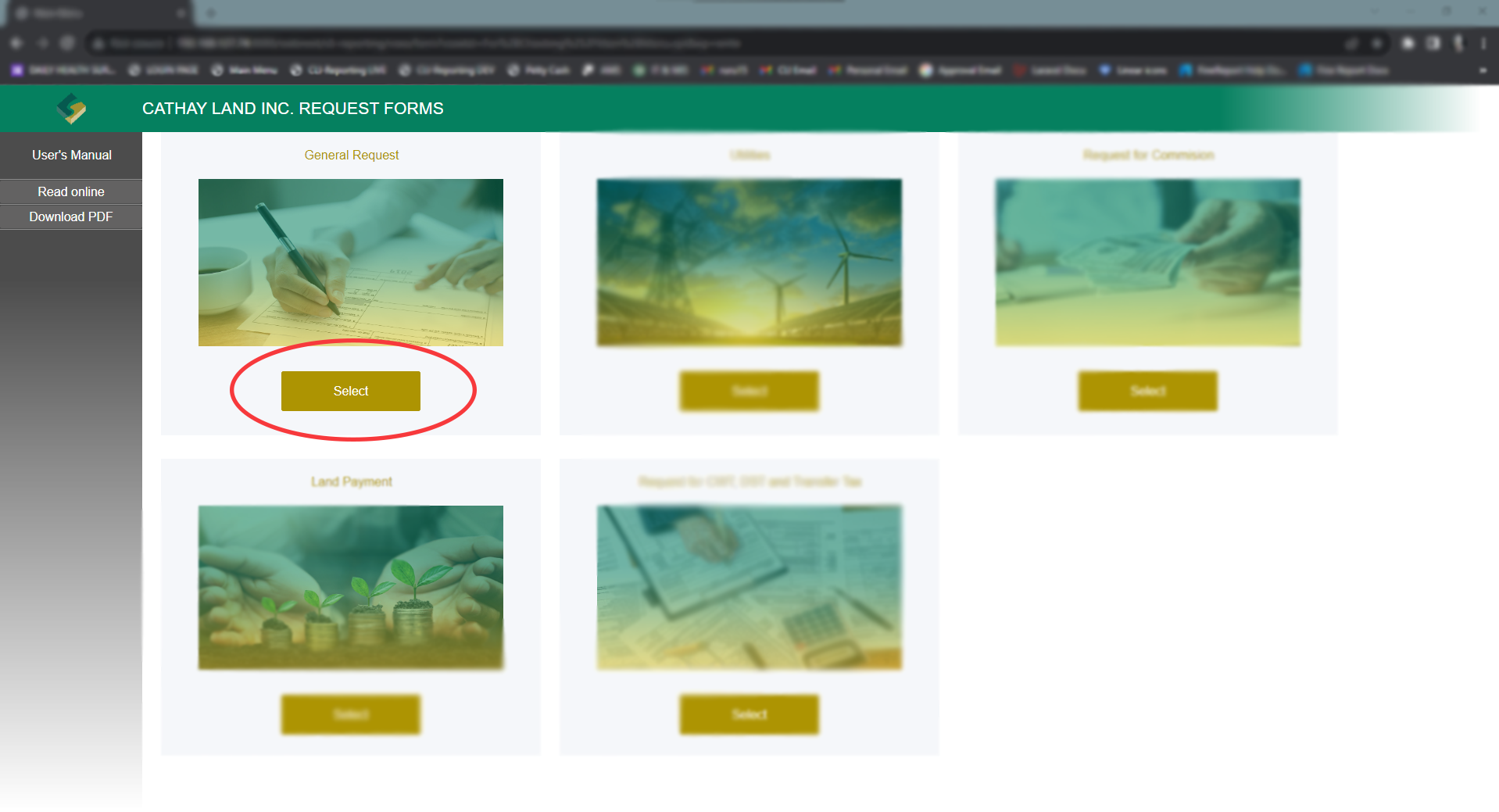
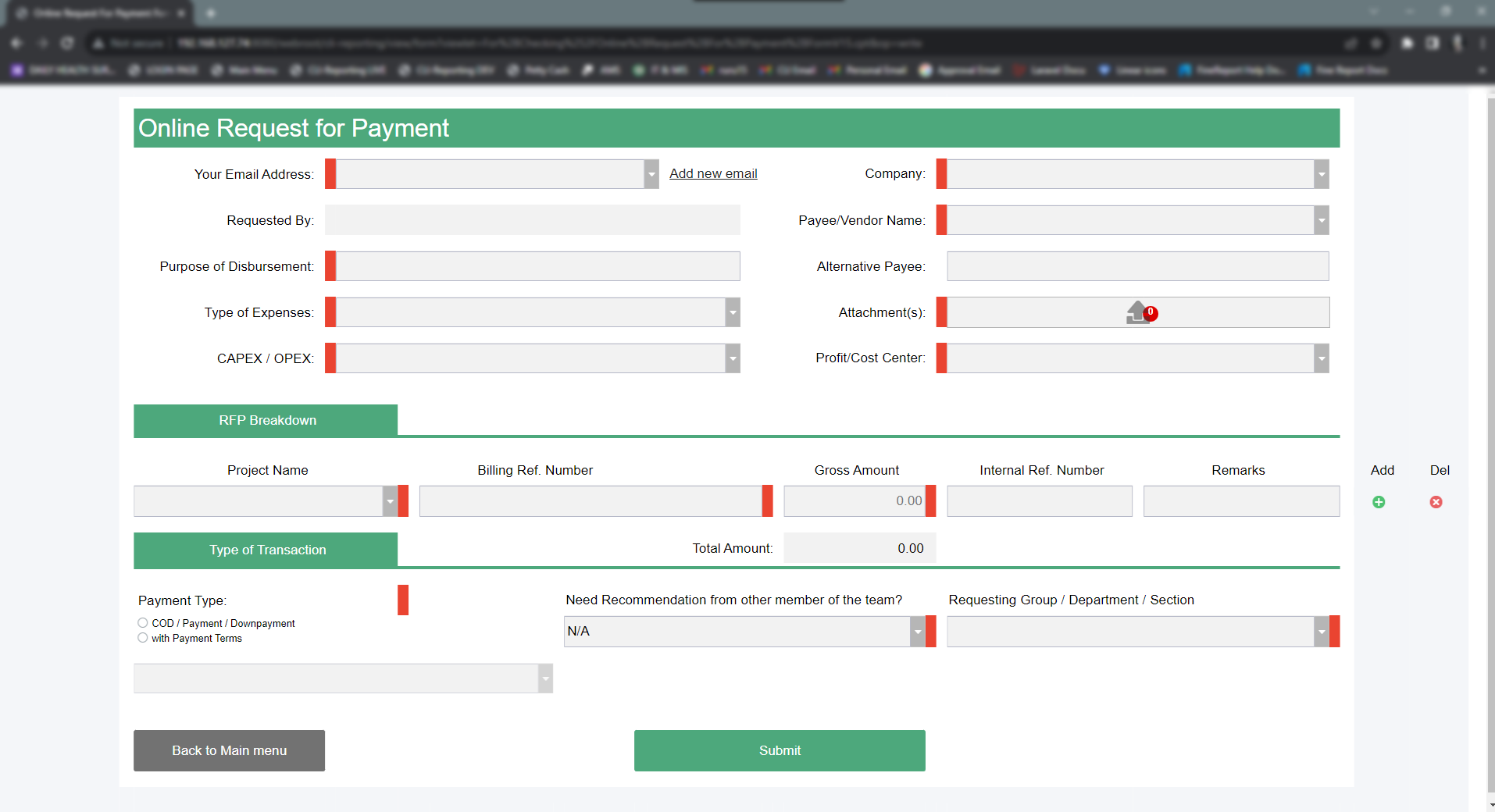
For Online Request for Payment, First you have to type or find your email address in the drop-down list field.
If your email address is not on the list, you have to add it by clicking the Add new email button.
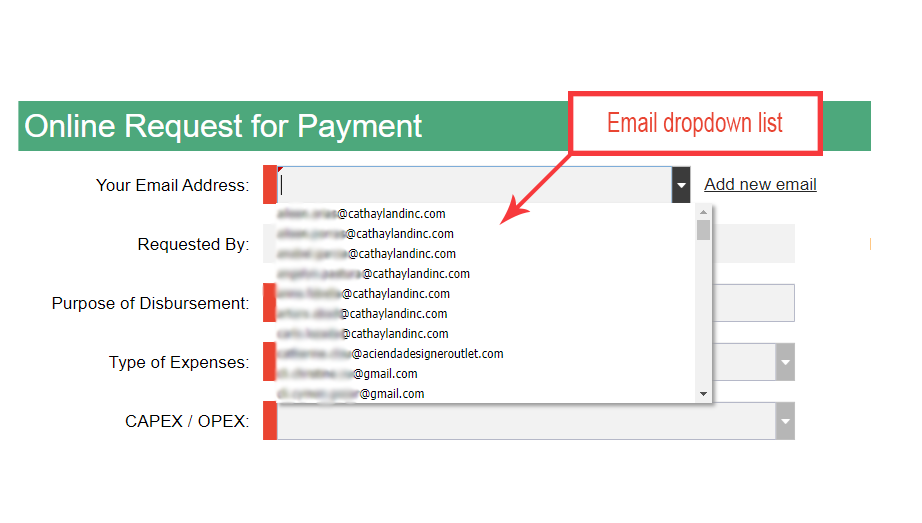
Once you find your email address, you need to select it.
Example:
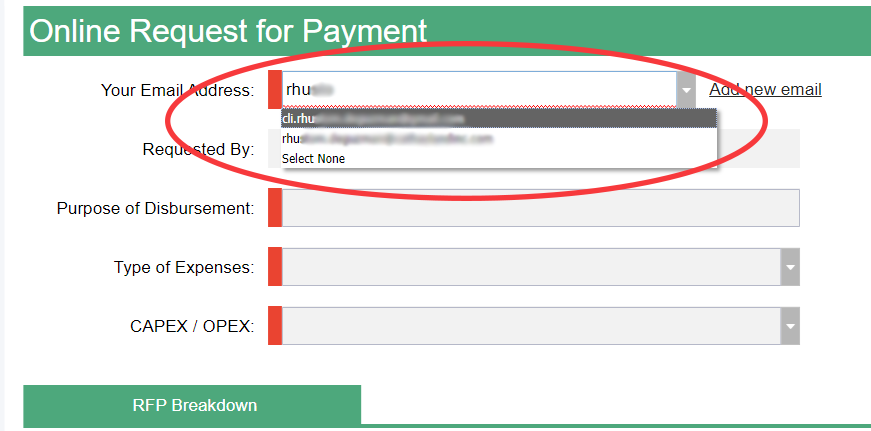
To add a new email, you have to click the Add new email button.
You may skip this step if your email is already on the list.
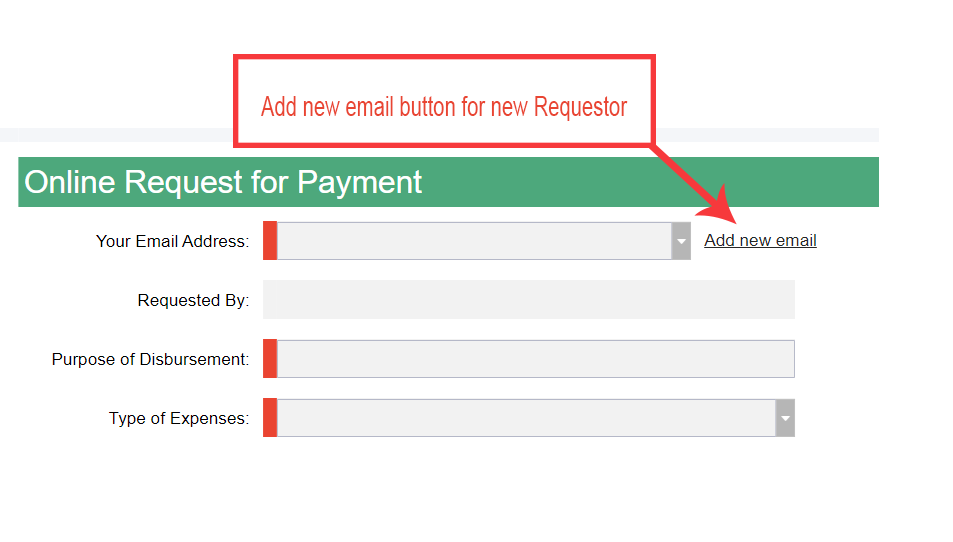
Fill up the fields and click Submit to add your email.
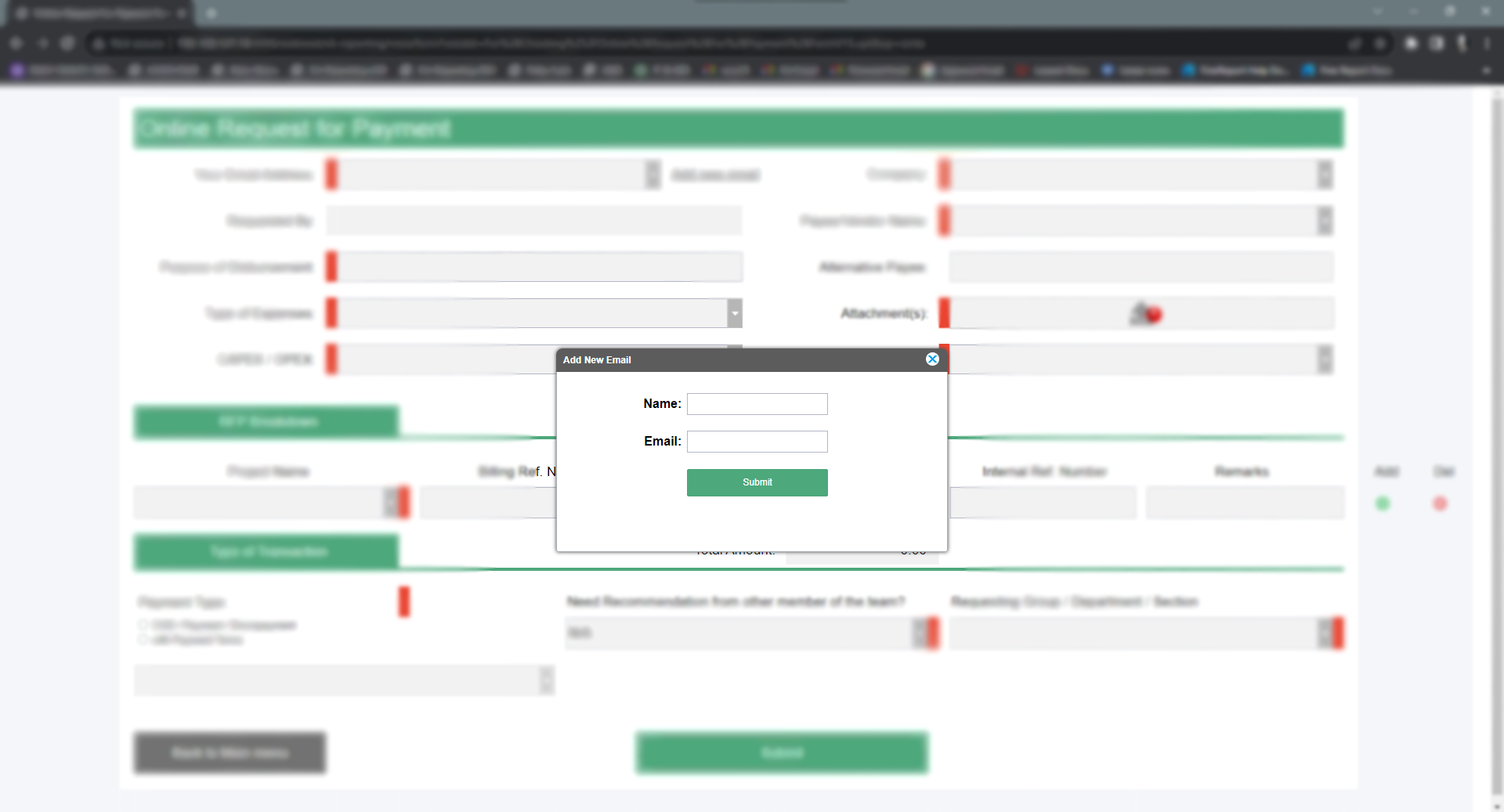
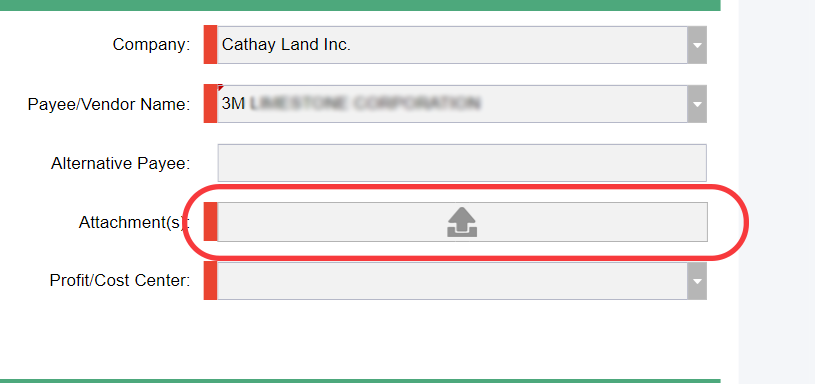
Select the file you want to attach. (Note: Please select [.jpg] or [.pdf] file(s) only.)
Example:
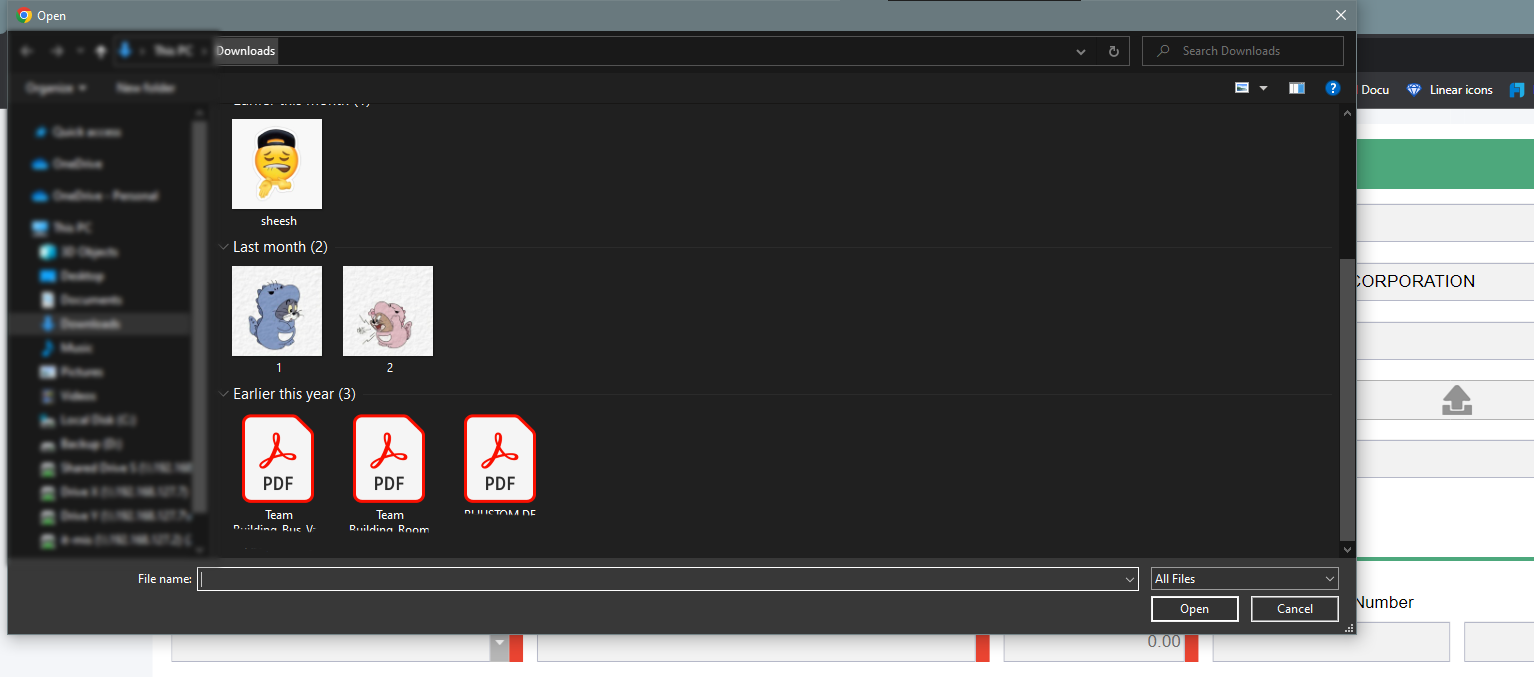
For adding new row(s), you just need to click the add button.
Before:
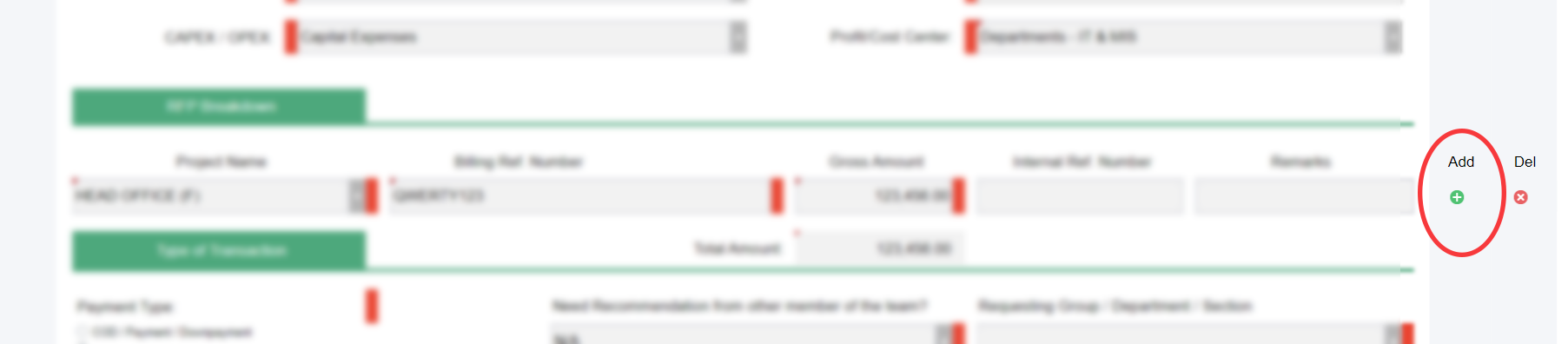
After:
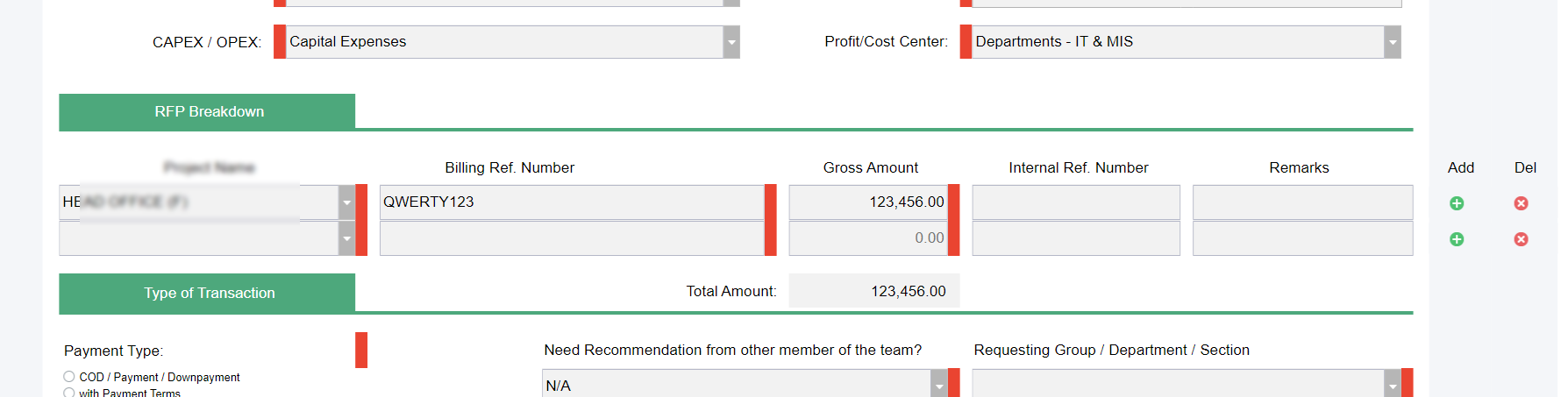
After you fill up all the required fields, you just need to click the Submit button and wait for the email confirmation message.
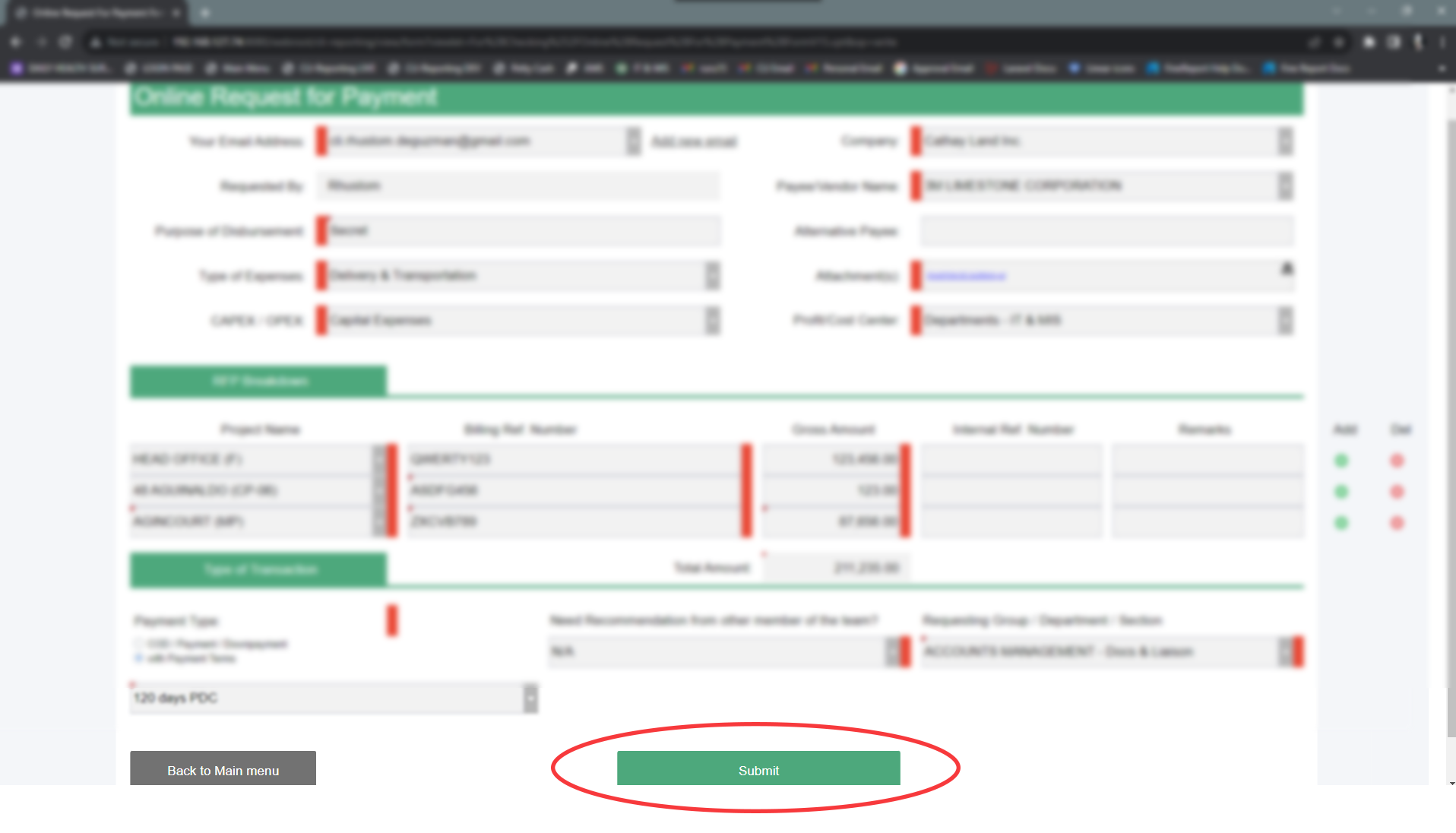
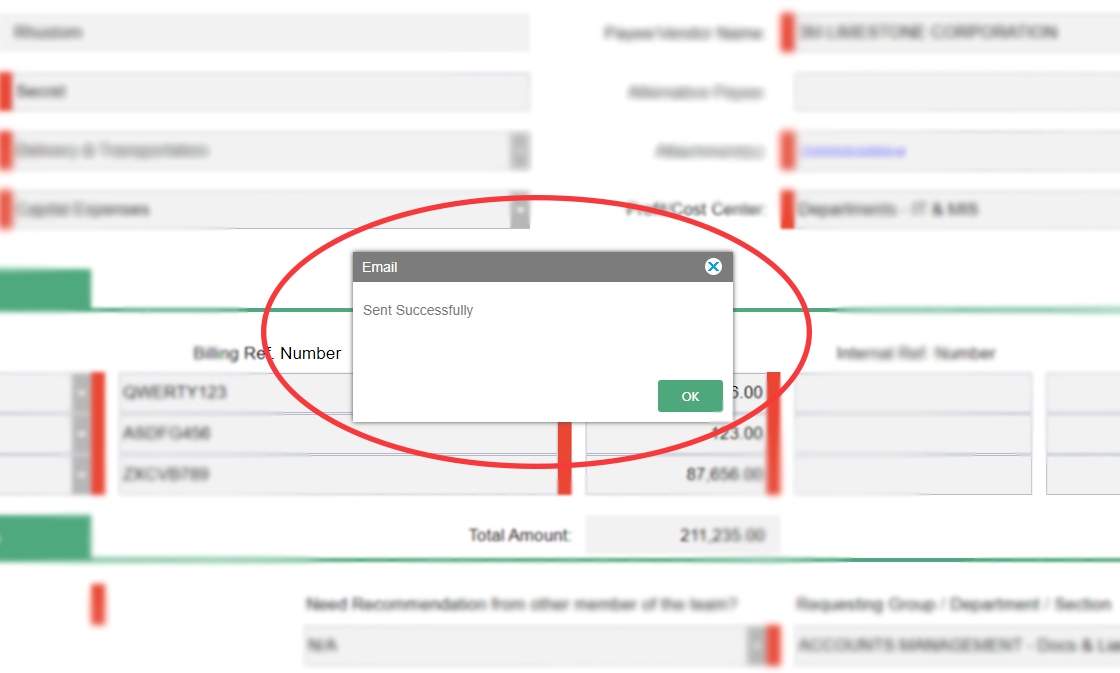
Once you submit your request, you will receive a confirmation email with a link to a page to track your request.
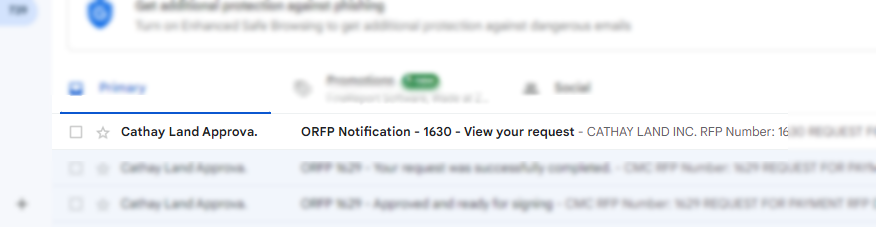
Click the View full details button to view your request and status.
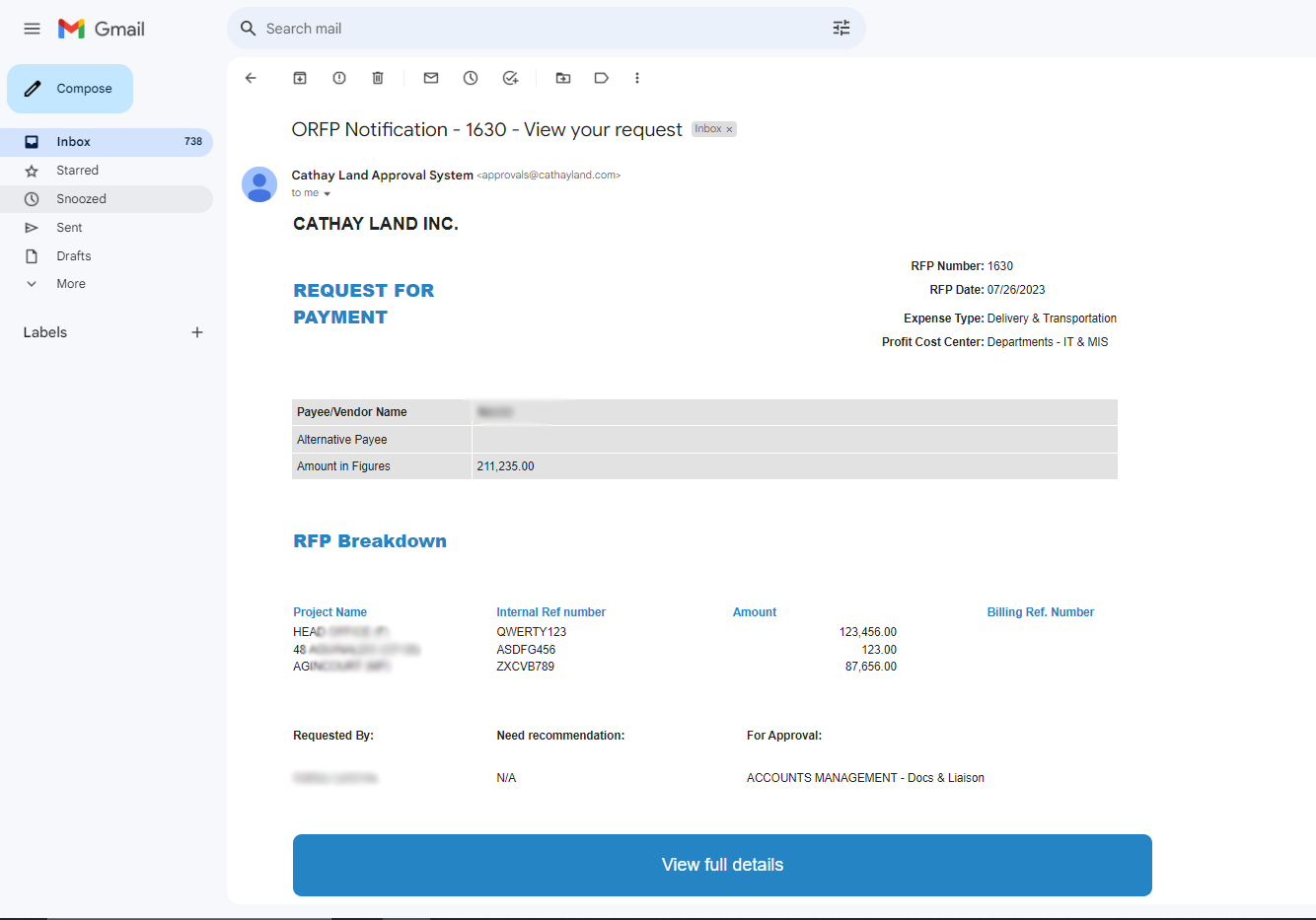
Request Details.
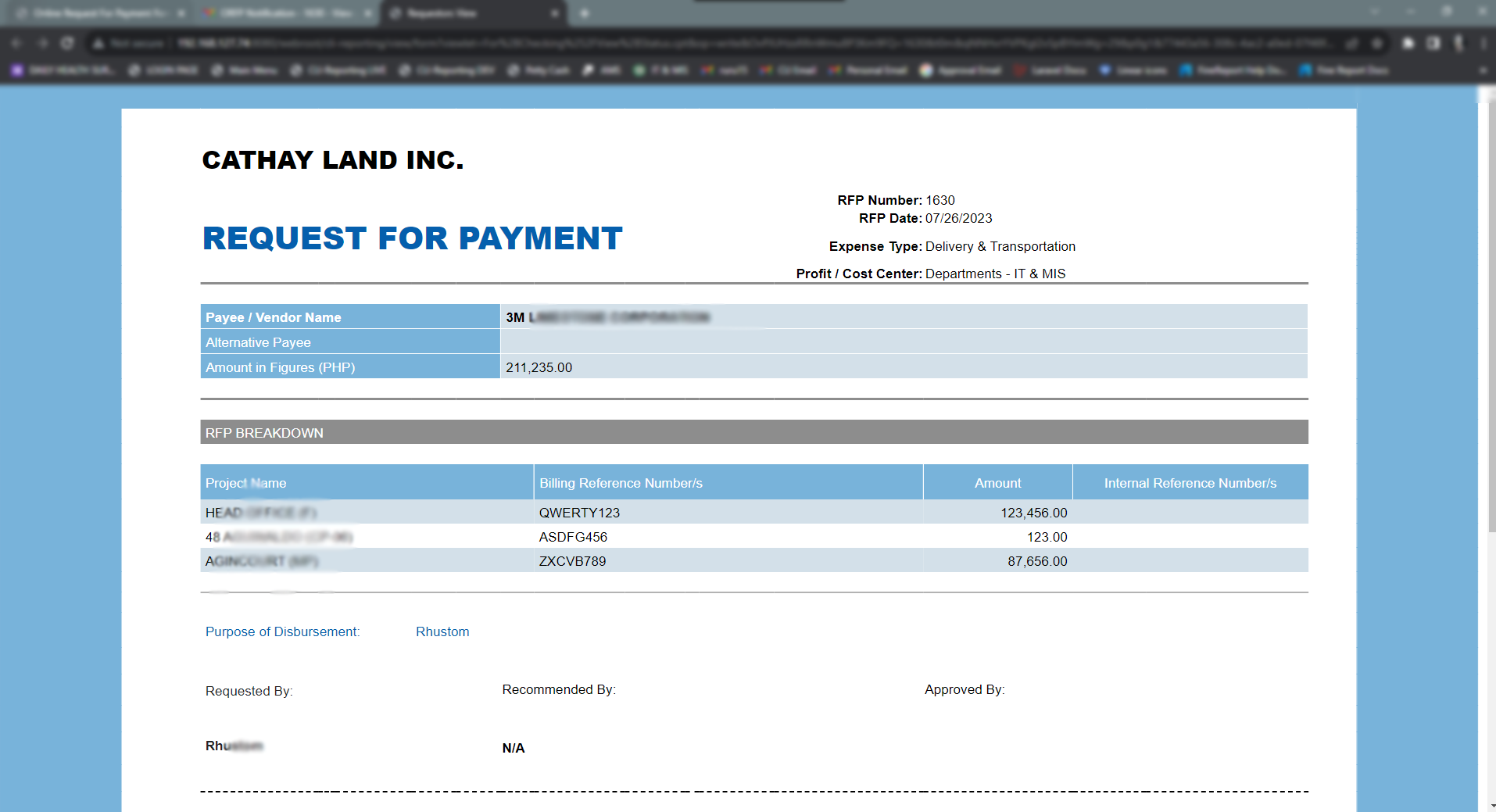
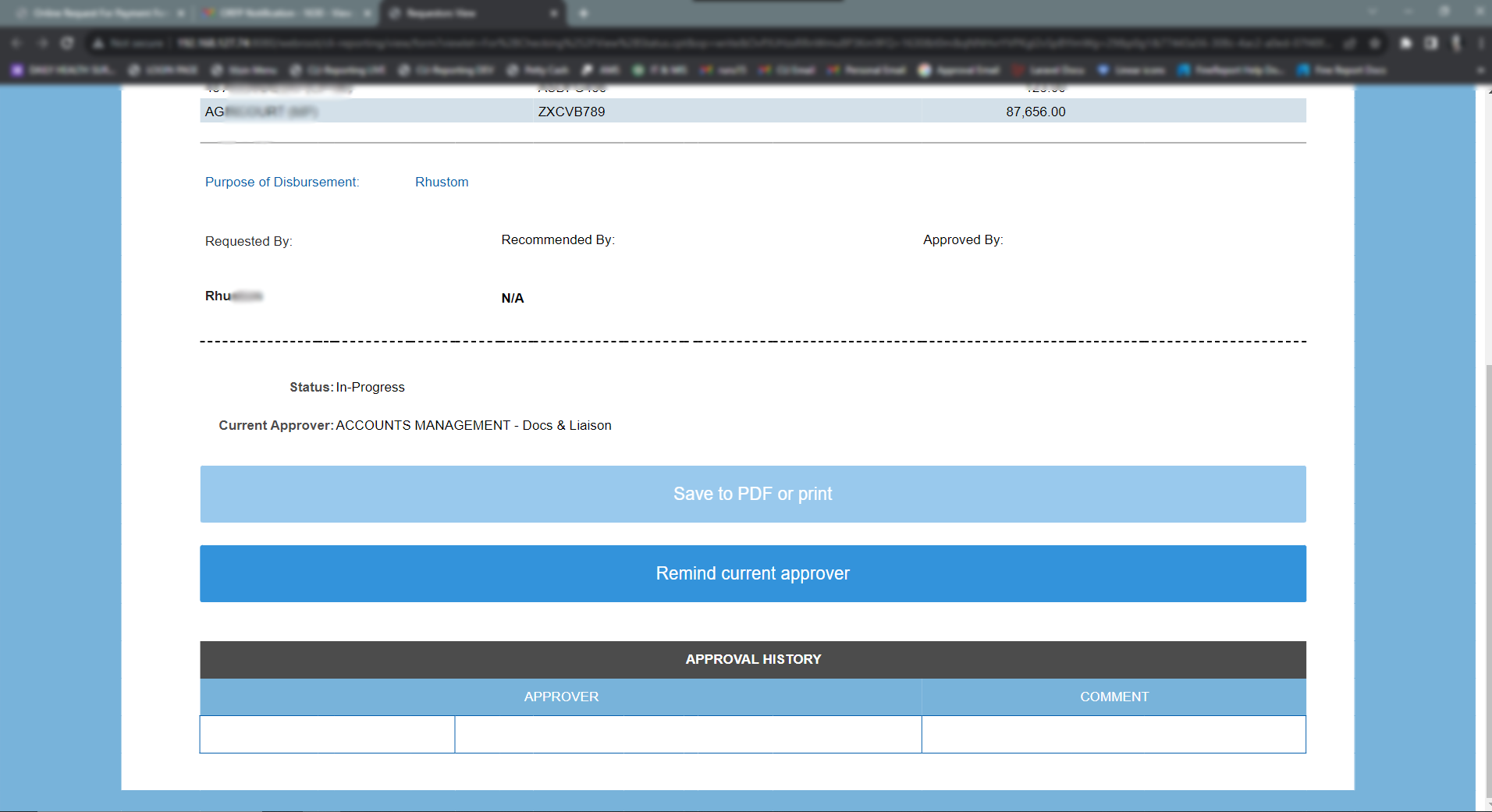 Request Approved by your Requesting Group / Department / Section.
Request Approved by your Requesting Group / Department / Section.
Once your request is approved by your Requesting Group / Department / Section, you will receive an email confirmation.
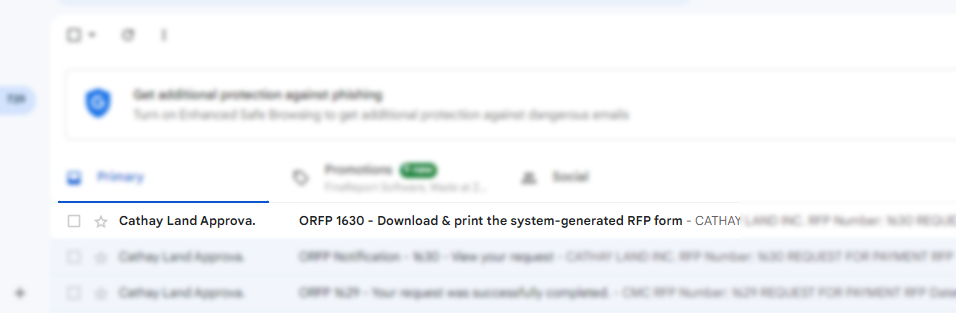
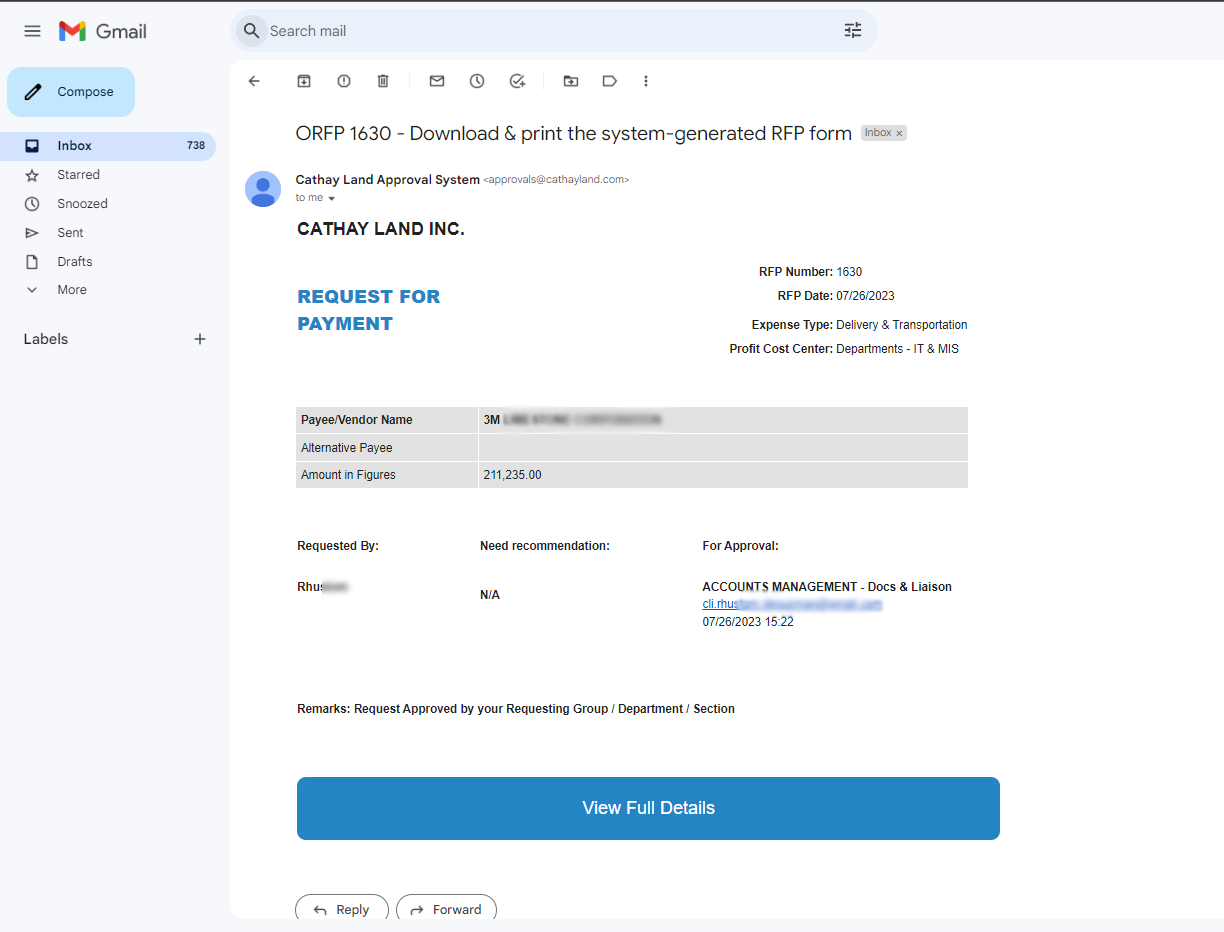
To Download and print the system-generated RFP form, you just need to click the Save to PDF or Print button.
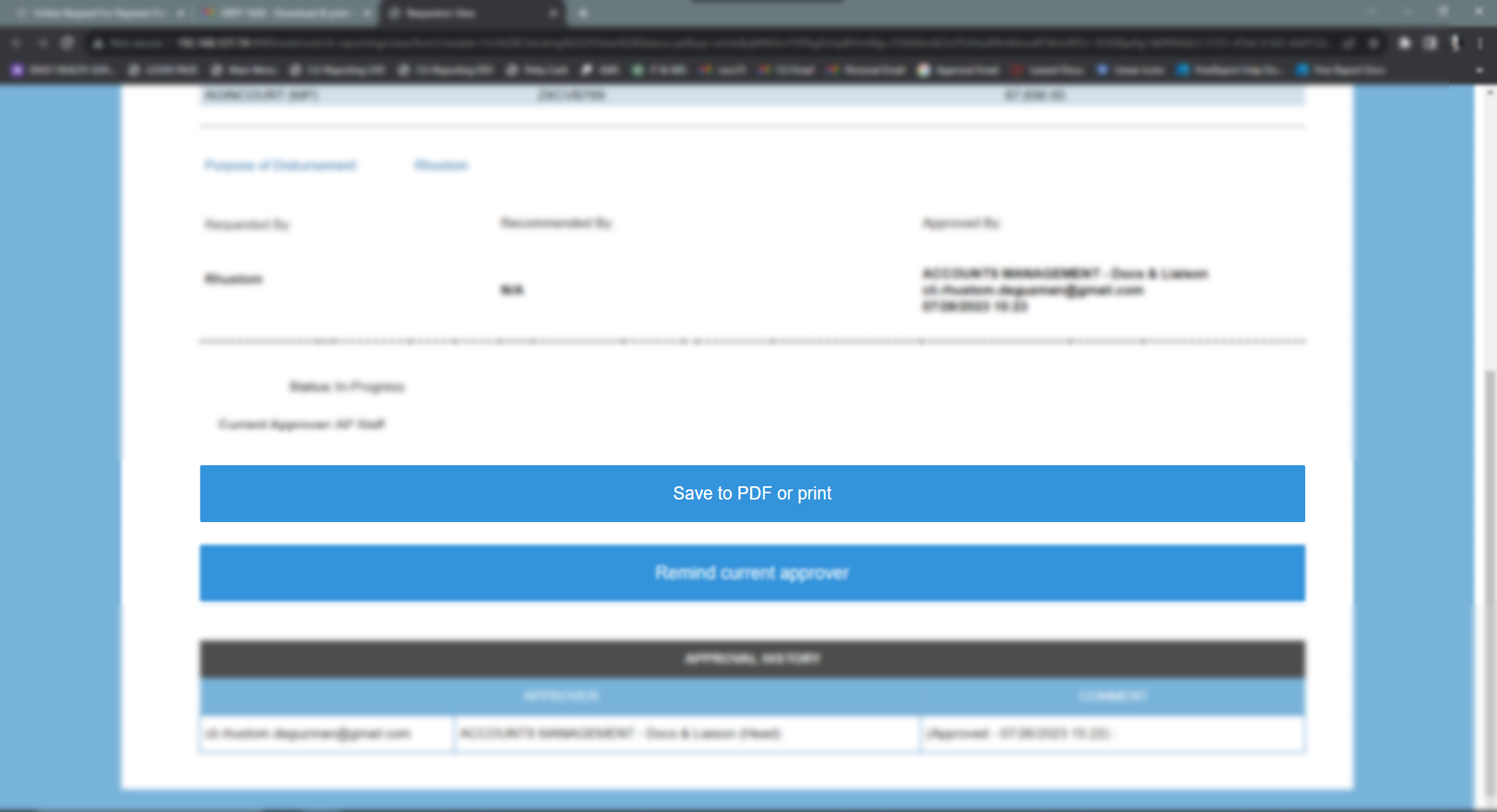
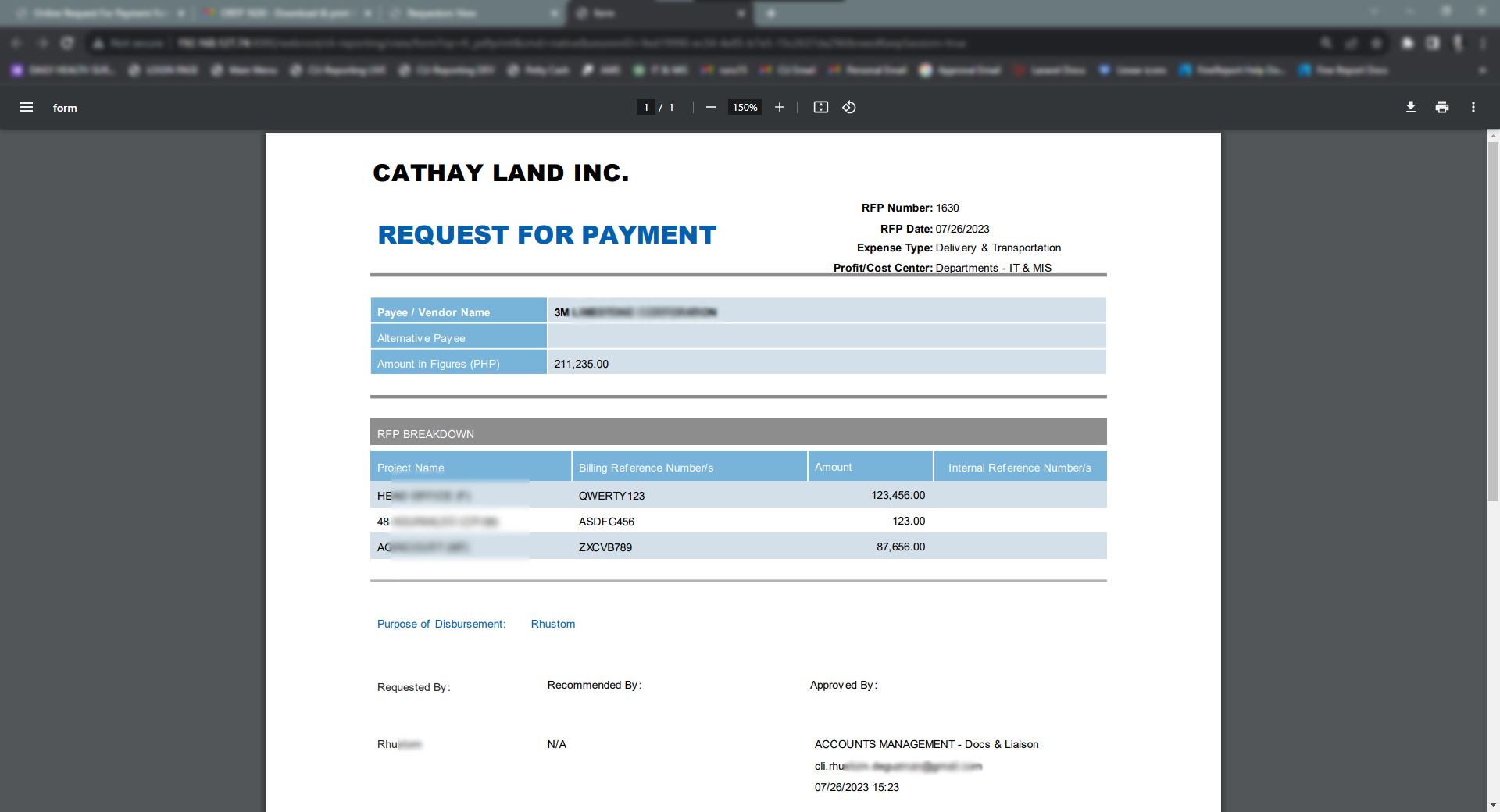
If you want to remind the current approver because it's taking too long, just click the Remind Current Approver button from the Request Details page.
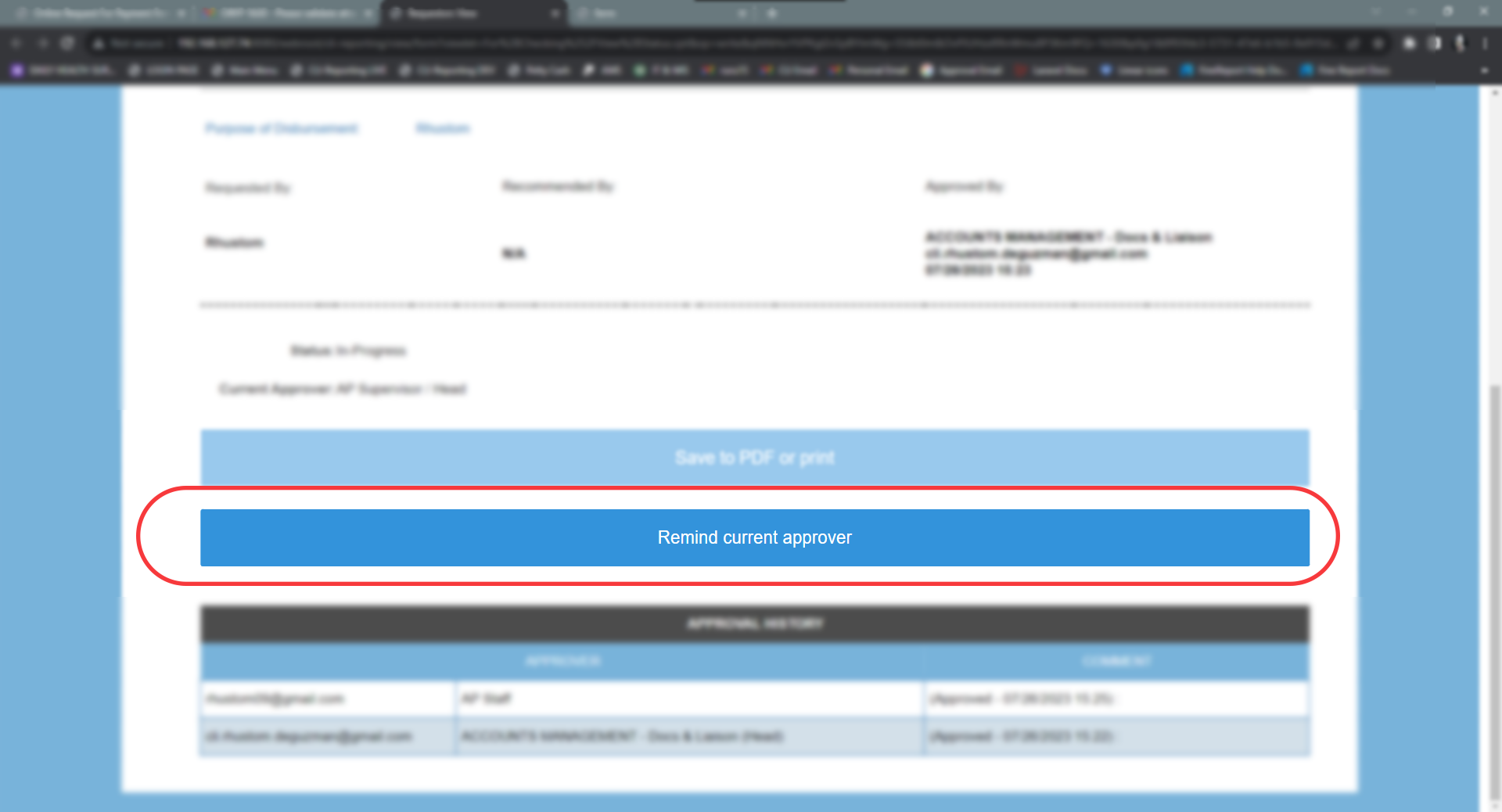
Wait for the message confirmation.
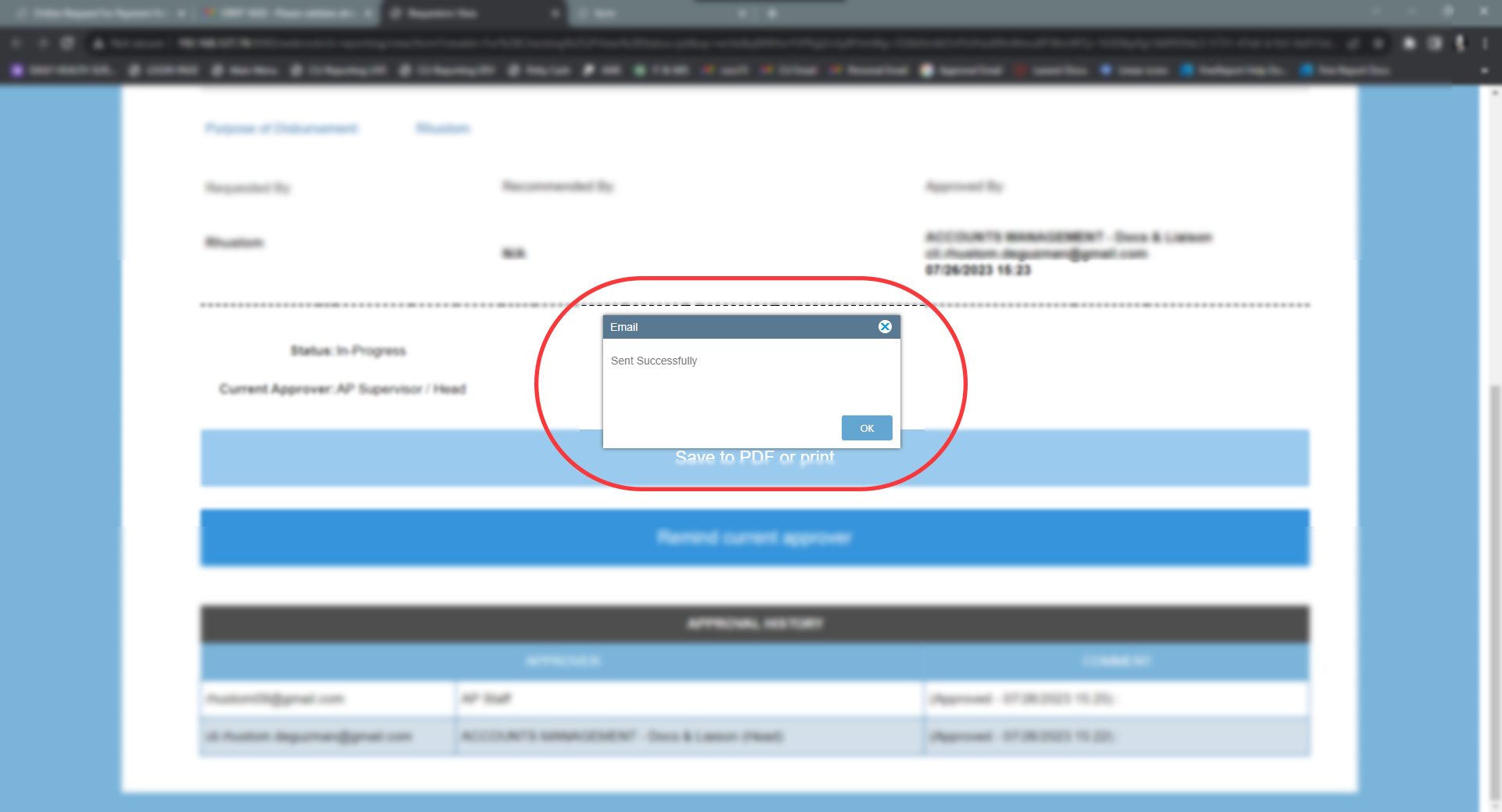
Approvers view:
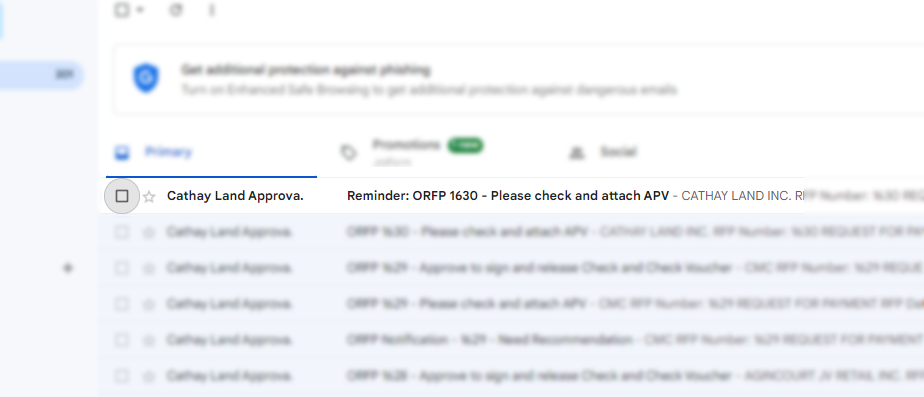
Email View
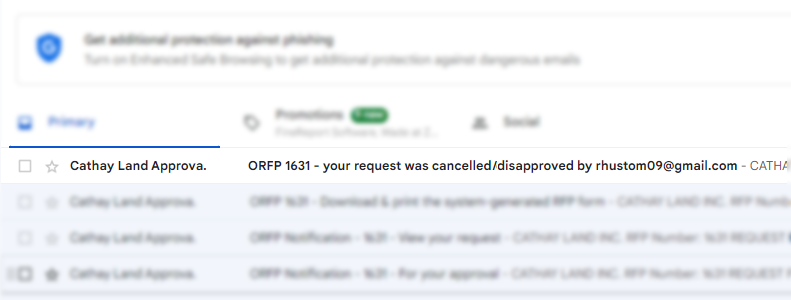
Page view
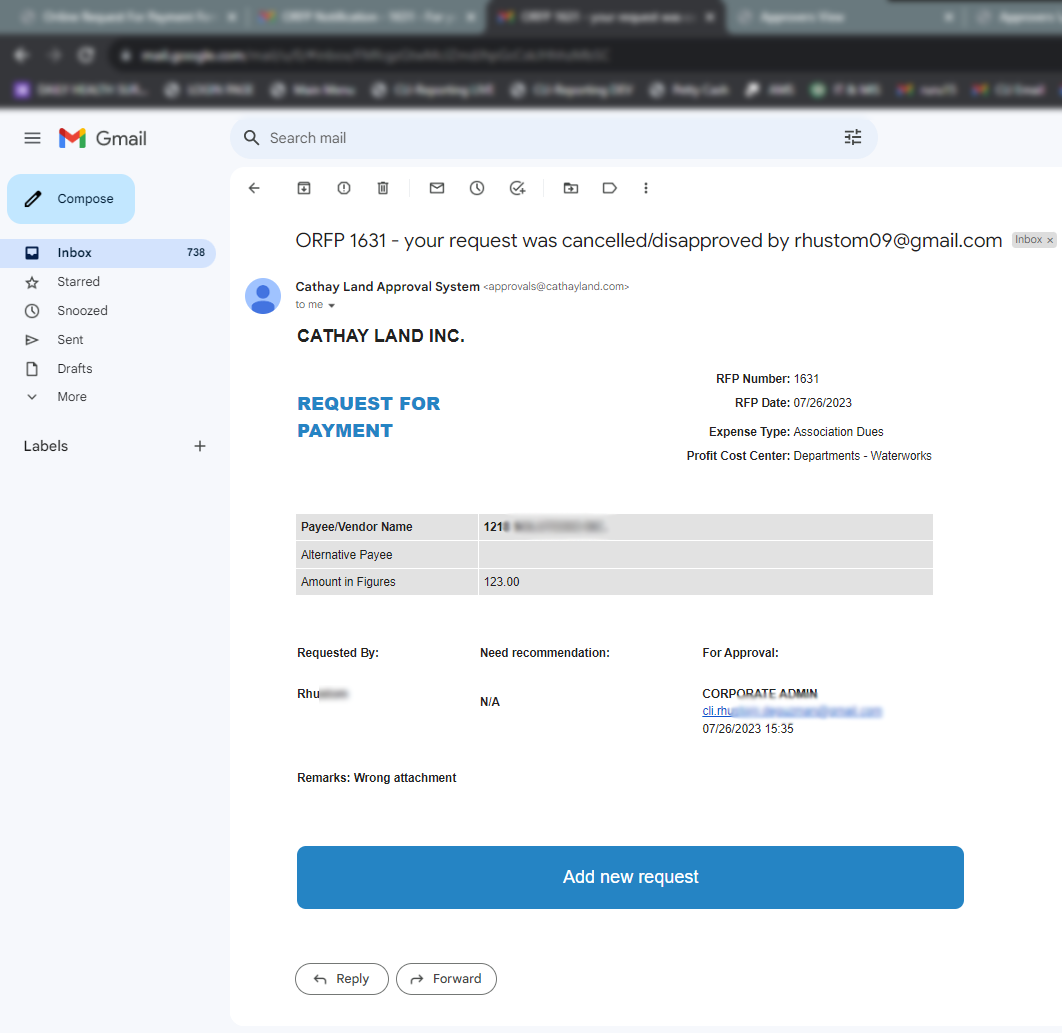 Request was successfully Completed:
Request was successfully Completed:
Email View
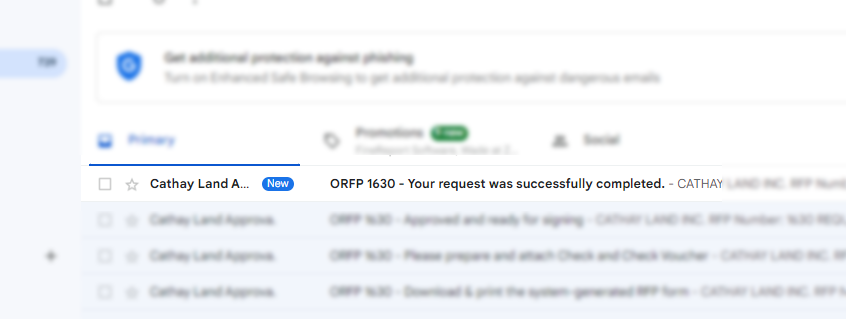
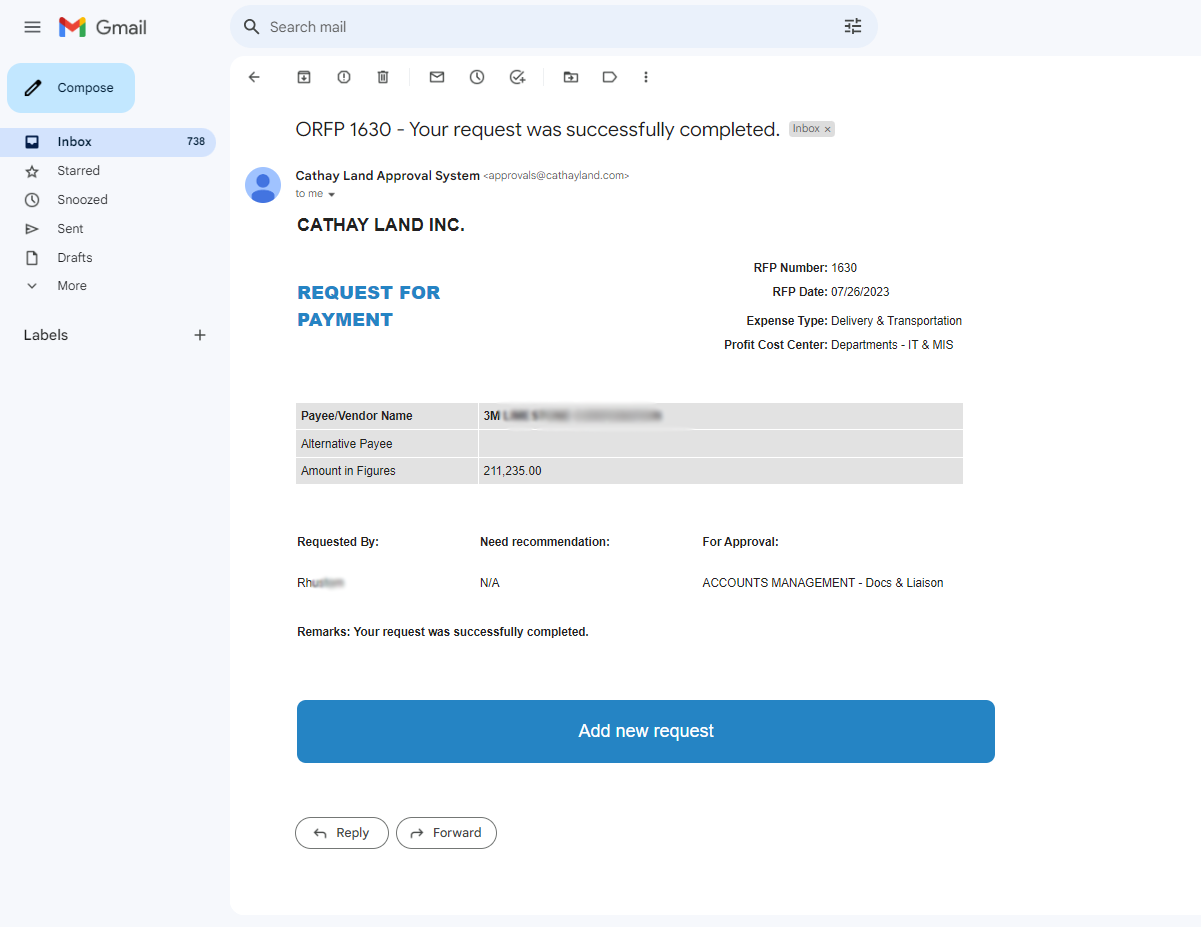
Page view